Broadcast Messages
The Broadcast Messages management screen in MonoChat allows businesses to send messages to multiple recipients simultaneously. This feature is useful for announcements, updates, and promotions. To efficiently manage and send broadcast messages, follow these steps: Setting Template Message, Setting Message List, and Sending Broadcast Messages.
Broadcast messages are currently only available via Whatsapp Business Channel!
Steps to Manage and Send Broadcast Messages
1. Setting Template Message
To send bulk messages via the WhatsApp Business API, you must use template messages. This is a WhatsApp policy requirement to ensure that businesses only initiate conversations using pre-approved, structured messages—helping to prevent spam and protect user experience.
-
For WhatsApp Cloud API users, template messages must be created through Meta Business Manager. Go to the WhatsApp section, access the Message Templates page, and create your template by filling in the required fields such as name, category, language, and content with dynamic placeholders as needed.
-
For Gupshup users, please contact MonoChat Support to set up your templates.
After your templates are approved, go to Settings > Chat, click the three-dot menu, choose Template Messages, and press the Sync button to sync them into the system.
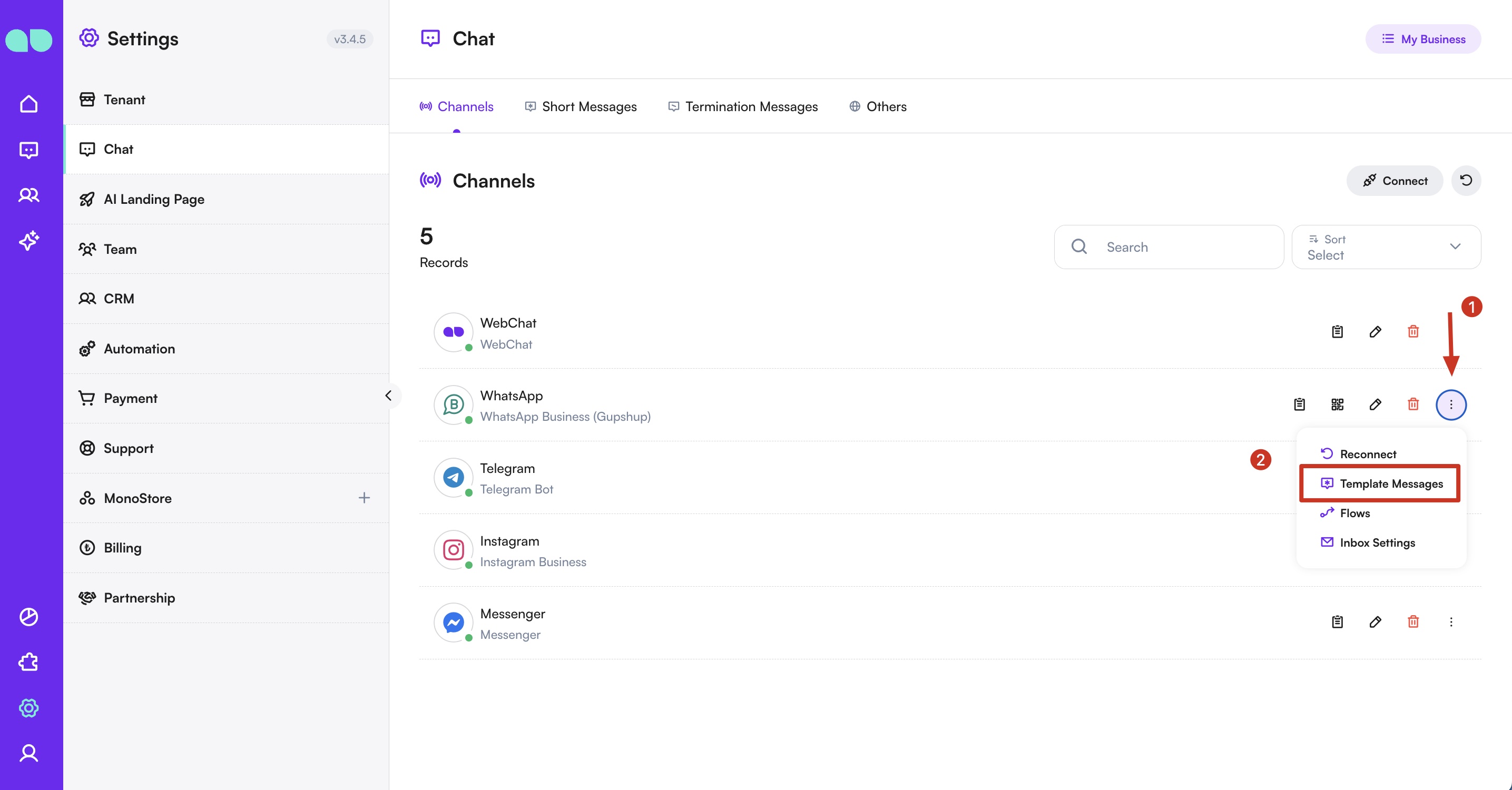
If your template includes media (such as images or videos) or other variables, you'll need to upload the media and set the corresponding values in this page.
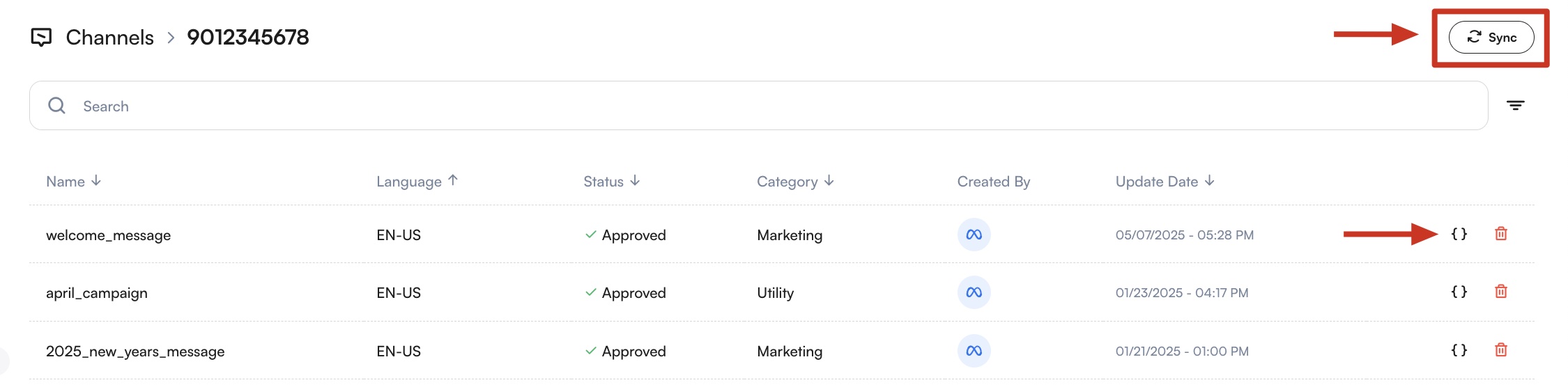
2. Setting Message List
The message list is a compilation of recipients who will receive the broadcast message.
- Navigate to the CRM section.
- Please apply your filter to be able to access the people you want to send to.
- Enter the list name and select the recipients. You can choose from existing contacts or import a list.
Check out the documentation for more information on how to import lists.
- Click Send Bulk Message to create the message list.
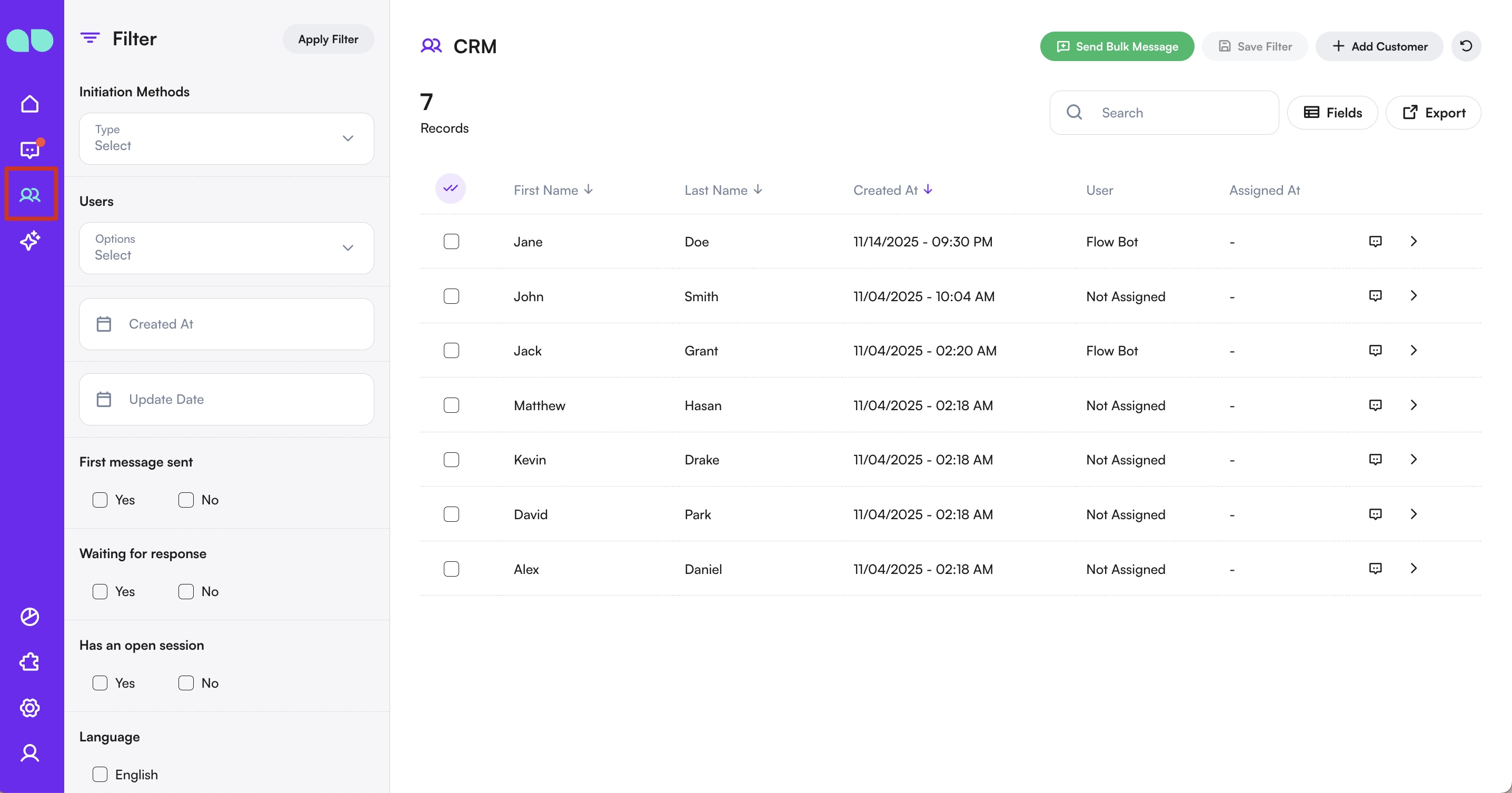
3. Sending Broadcast Messages
Once you have your template and message list ready, you can send out your broadcast messages.
- Select the list of recipients you want to message.
- Click Send Bulk Message to Selected.
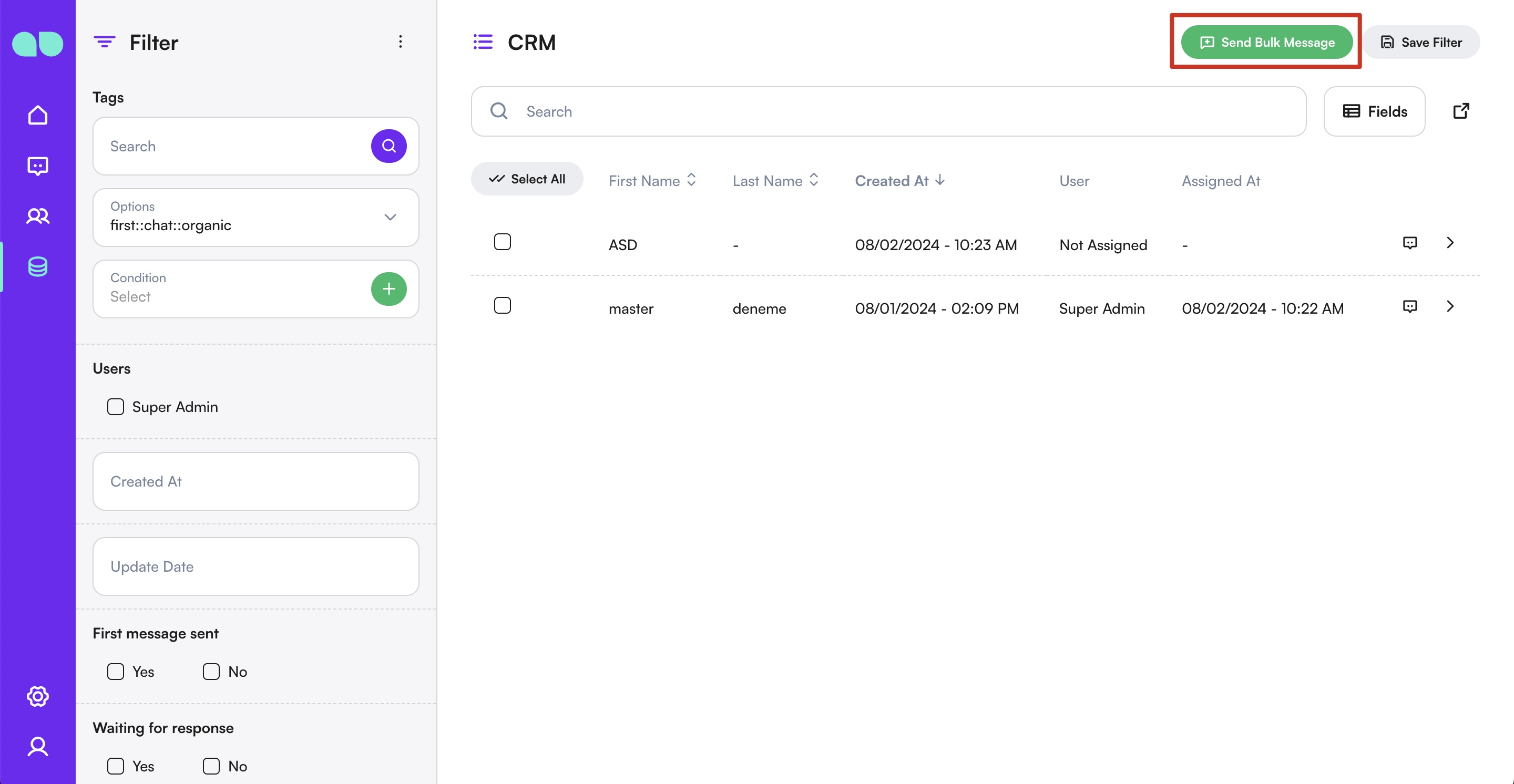
- Choose the channel you want to send the message from.
- Select the message type that is supported by the selected channel:
- Normal Message
- Custom Flow
- Template Message
- Compose or select the message content based on the chosen type.
- Review the recipient list and message content.
- Click Send to deliver immediately, or Schedule to send at a later time.
Marketing Benefits
- Wider Reach: Send messages to a large audience quickly and efficiently.
- Consistency: Ensure your messaging is consistent by using pre-defined templates.
- Personalization: Use dynamic content placeholders to personalize messages for each recipient.
- Cost-Effective: Save time and resources by automating message distribution.
Use Cases
- Promotions: Announce new products, sales, or special offers to your customer base.
- Updates: Inform customers about changes to services, policies, or business hours.
- Event Invitations: Send invitations and reminders for webinars, conferences, or other events.
- Customer Engagement: Share newsletters, tips, and educational content to keep your audience engaged.
Summary
The Broadcast Messages management feature in MonoChat allows businesses to efficiently send messages to multiple recipients. By setting up template messages, creating message lists, and sending broadcasts, you can ensure effective communication with your audience.
For any assistance with managing your broadcast messages, please refer to the help section or contact our support team.