Termination Messages
The Termination Messages feature allows users to define messages that indicate how a chat session was ended. These messages are not sent to the customer but are recorded internally for tracking purposes.
Accessing Termination Messages
- Navigate to the
Settingssection from the sidebar. - Click on
Chatunder theSettingsmenu. - Select the
Termination Messagestab.

Adding a Termination Message
- Click the
+ Createbutton on the right-hand side. - A new screen will appear allowing you to create a Termination Message.
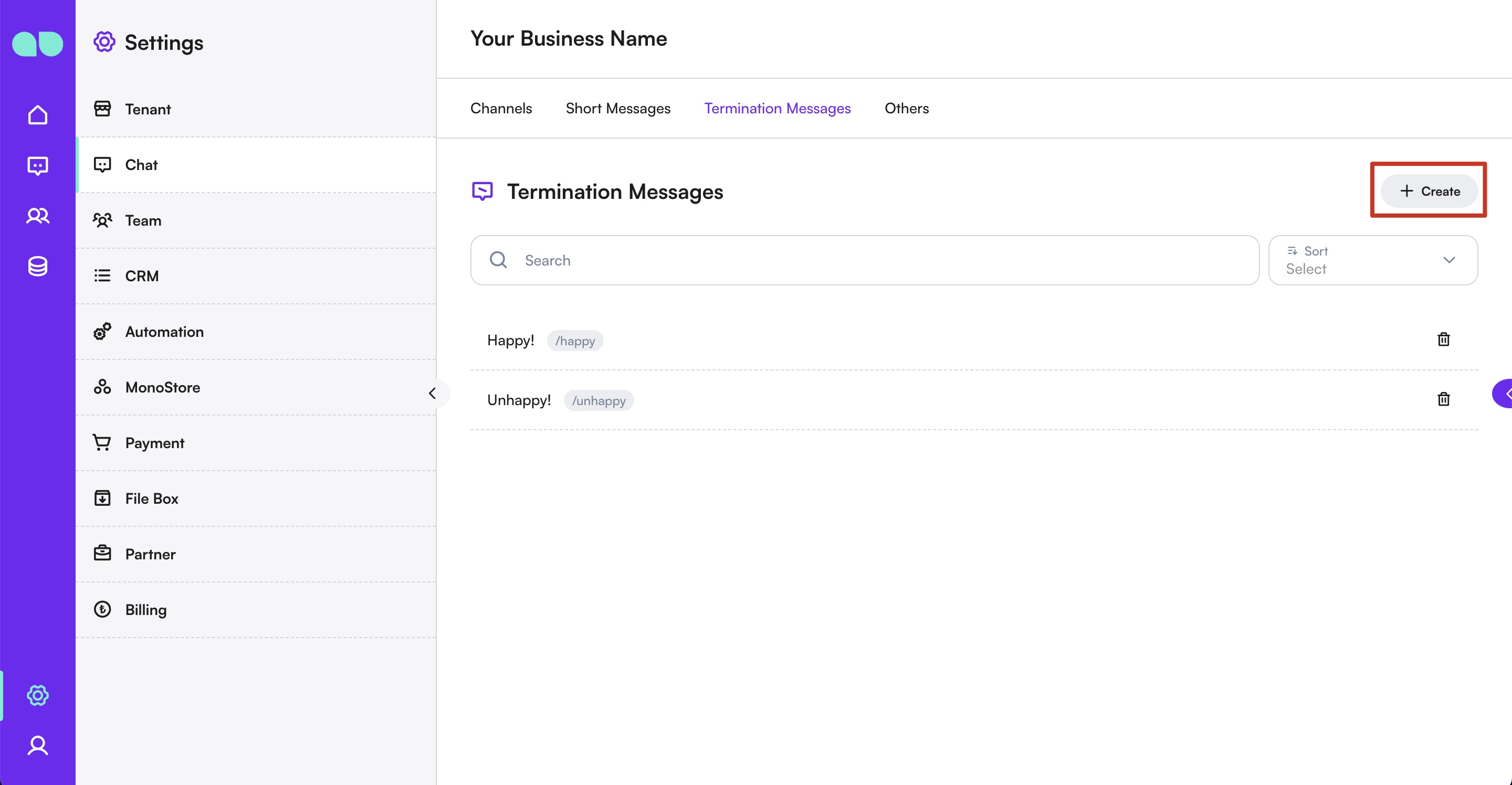
- Enter a
Commandfor the message (this acts as a shortcut). - Enter the
Messageyou wish to save. - Click
Saveto add the message to your list of Termination Messages.
Using Termination Messages
- To end a chat session, click the Terminate button located above the session.
- A list containing your Termination Messages will appear. You can select the most appropriate message to specify the reason or manner of termination.
- Once selected, the session will be terminated, and the message will be logged for clear record-keeping and future reference.
Managing Termination Messages
- Edit: To edit a Termination Message, click on the edit icon next to the message. Make your changes and save.
- Delete: To delete a Termination Message, click on the trash icon next to the message. Confirm the deletion when prompted.
Best Practices
- Clarity: Use clear and descriptive Termination Messages to accurately reflect the reason for ending the session.
- Consistency: Ensure that all team members use the Termination Messages consistently for accurate tracking.
- Review: Regularly review and update your Termination Messages to keep them relevant and useful.
By utilizing the Termination Messages feature, you can maintain detailed records of how chat sessions are concluded, providing valuable insights for future improvements in customer service on the MonoChat platform.