Short Messages
The Short Messages feature allows users to send pre-defined messages quickly without having to type them out each time. This is especially useful for common responses, saving time and ensuring consistency in communication.
Accessing Short Messages
- Navigate to the
Settingssection from the sidebar. - Click on
Chatunder theSettingsmenu. - Select the
Short Messagestab.
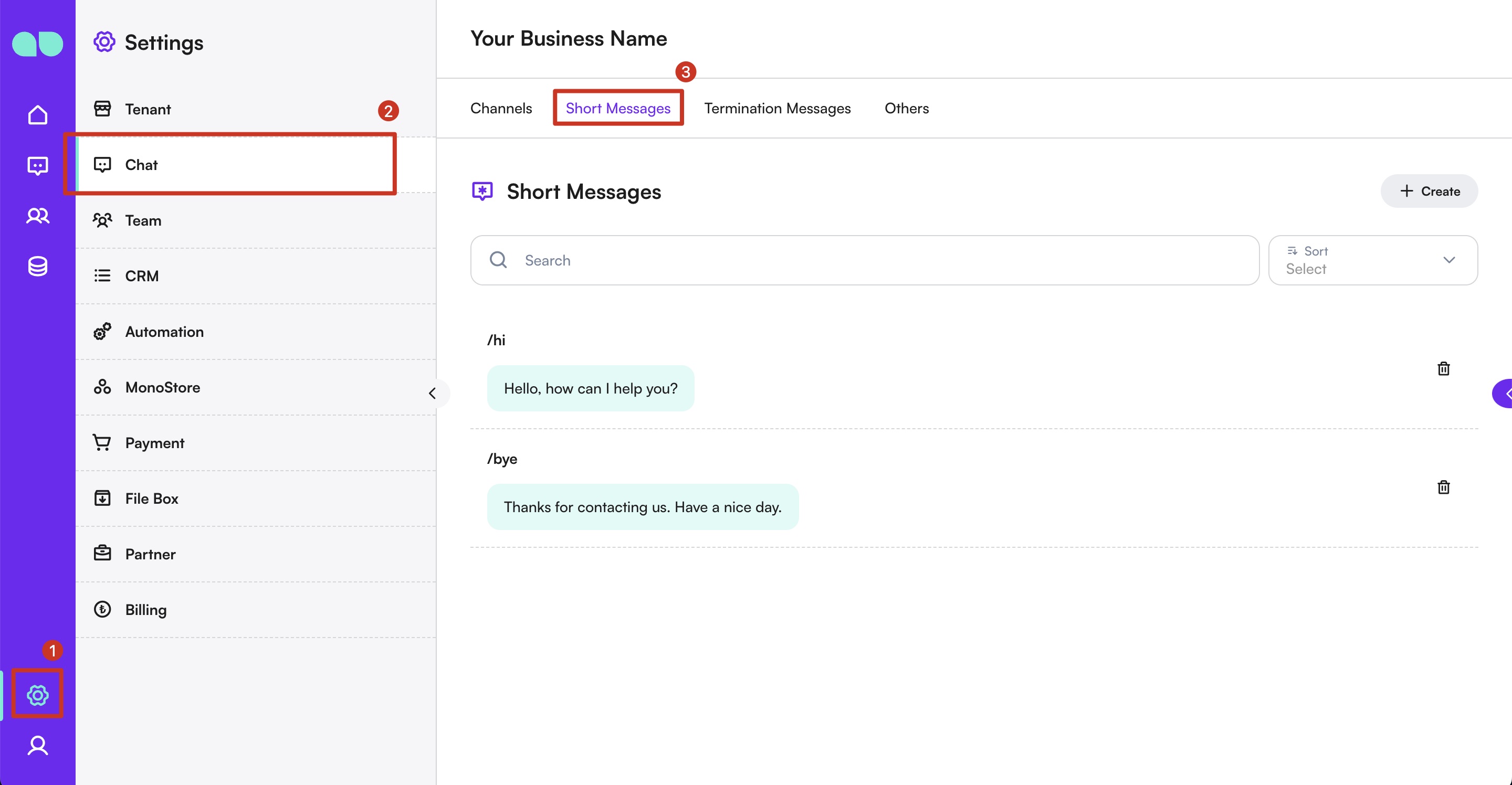
Adding a Short Message
- Click the
+ Createbutton on the right-hand side. - A new screen will appear allowing you to create a Short Message.
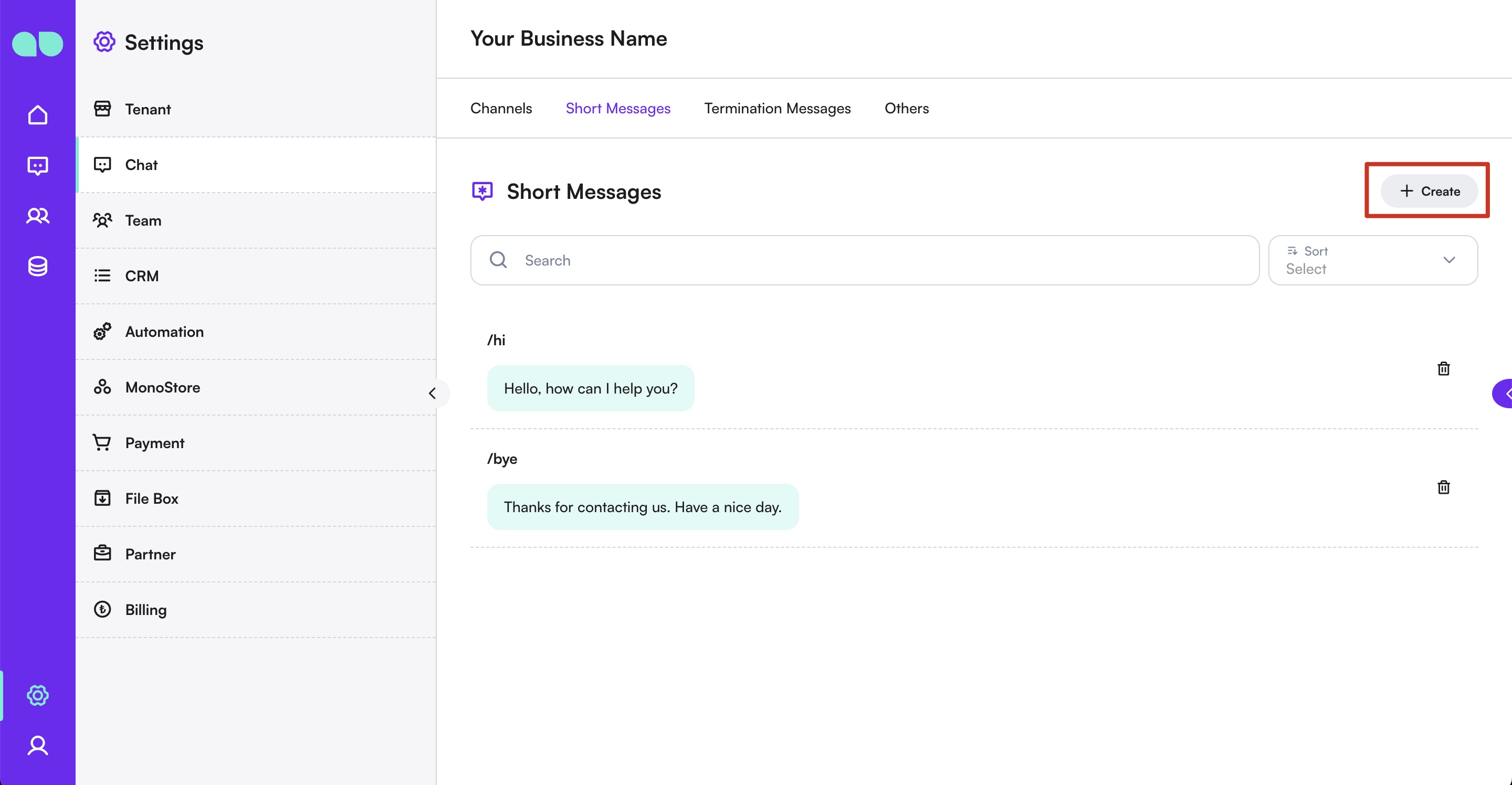
- Enter a
Commandfor the message (this acts as a shortcut). - Enter a
Sortvalue to define the order of the message in the list. - Select the
Typeof the message (e.g., Text). - Enter the
Messageyou wish to save. - Click
Saveto add the message to your list of Short Messages.
tip
You can also create Short Messages directly from the chat screen by clicking the + Add button above the input area.
Using Short Messages
- In any chat conversation, look just above the chat input box to find your Short Messages.
- Click on the message you want to use from the list.
- The message will open in a drawer, where you can edit it if needed or send it directly.
Managing Short Messages
- Edit: To edit a Short Message in the settings, click on the edit icon next to the message. Make your changes and save.
- Delete: To delete a Short Message, click on the trash icon next to the message. Confirm the deletion when prompted.
Best Practices
- Consistency: Use Short Messages for frequently used responses to maintain consistency in your communication.
- Relevance: Ensure that the pre-defined messages are relevant and up-to-date.
- Customization: Regularly review and customize your Short Messages to reflect any changes in communication strategies or customer queries.
By utilizing the Short Messages feature, you can enhance your efficiency and maintain a high standard of customer service on the MonoChat platform.