Others
Translate
The Translate feature in MonoChat allows users to translate messages within a chat session. This feature helps bridge language barriers between customers and agents, providing a seamless communication experience.
Accessing the Translate Feature
- Navigate to the
Settingssection from the sidebar. - Click on
Chatunder theSettingsmenu. - Select the
Otherstab. - Locate the Translate feature.
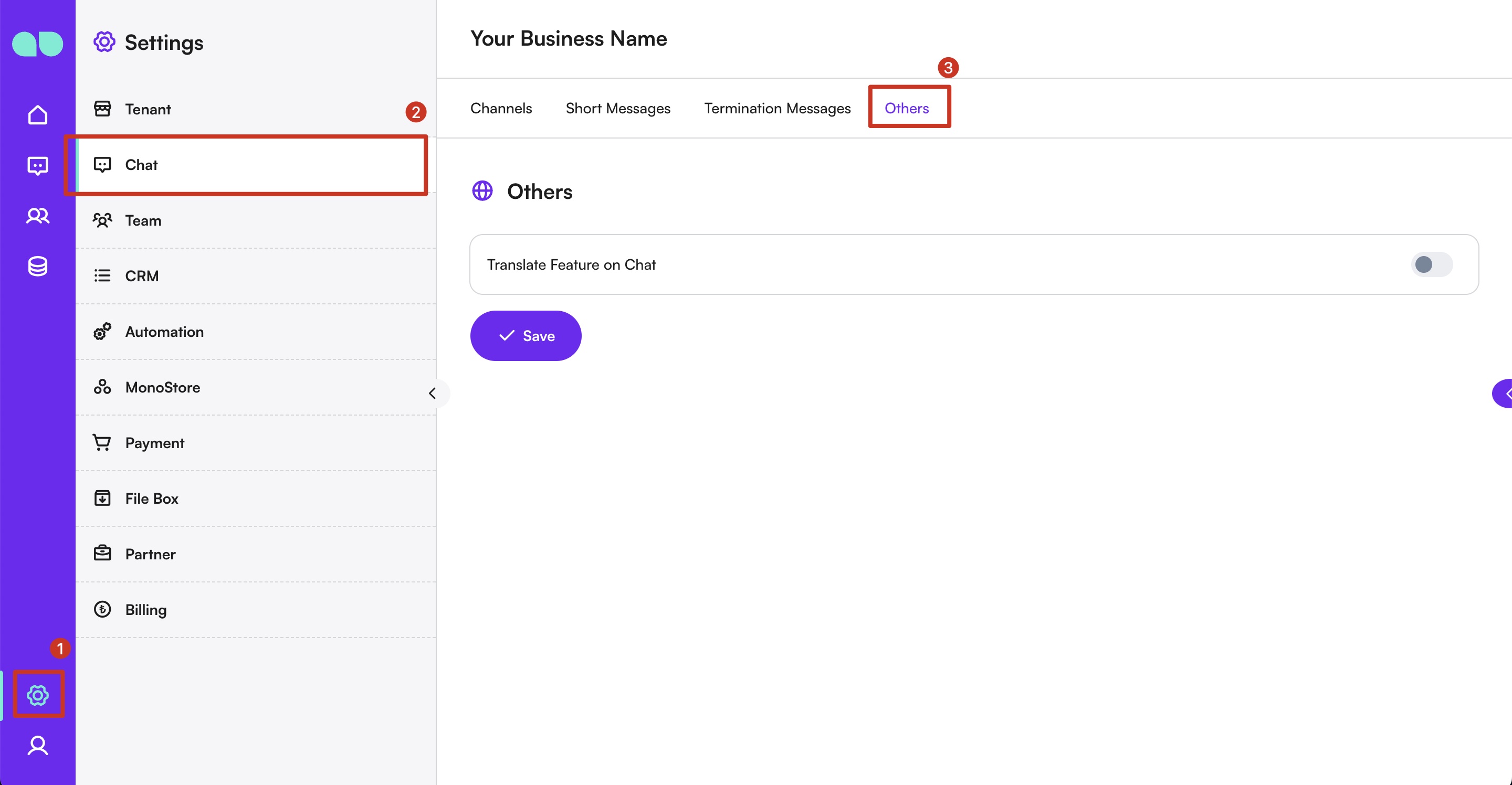
Using the Translate Feature
- Incoming Messages: To translate an incoming message, select the three-dot menu inside the chat bubble and choose the
Translateoption. The message will then be translated into the language set in the agent's browser. - Outgoing Messages: For outgoing messages, select the
Translateoption from the same menu. The message will be translated into the language set for the customer within the app, ensuring that they receive responses in their preferred language.
Managing Translation Settings
- Open/Close Translate: Use the switch button to open or close the Translate feature.
- Save Changes: After adjusting the status of the Translate feature, click
Saveto apply the changes.
Best Practices
- Accurate Language Settings: Ensure that the customer's preferred language is correctly set in the app to provide accurate translations.
- Clear Communication: When using the Translate feature, keep your messages clear and simple to ensure accurate translation and understanding.
- Regular Review: Regularly review and update the language settings and translation preferences to match the needs of your customer base.
By utilizing the Translate feature, you can facilitate effective communication with customers from diverse linguistic backgrounds, ensuring that your customer service on the MonoChat platform is inclusive and efficient.