Dashboard
The MonoChat dashboard provides a centralized view of your messaging activities, and overall performance. This guide will help you navigate and utilize the Dashboard to its fullest potential.
Dashboard Overview
Once you have completed the steps to set up and entered your workplace, the first page you will come across will be the dashboard. The dashboard is your overview of the workspace. You can always come back to this page using the icon in the navigation bar.
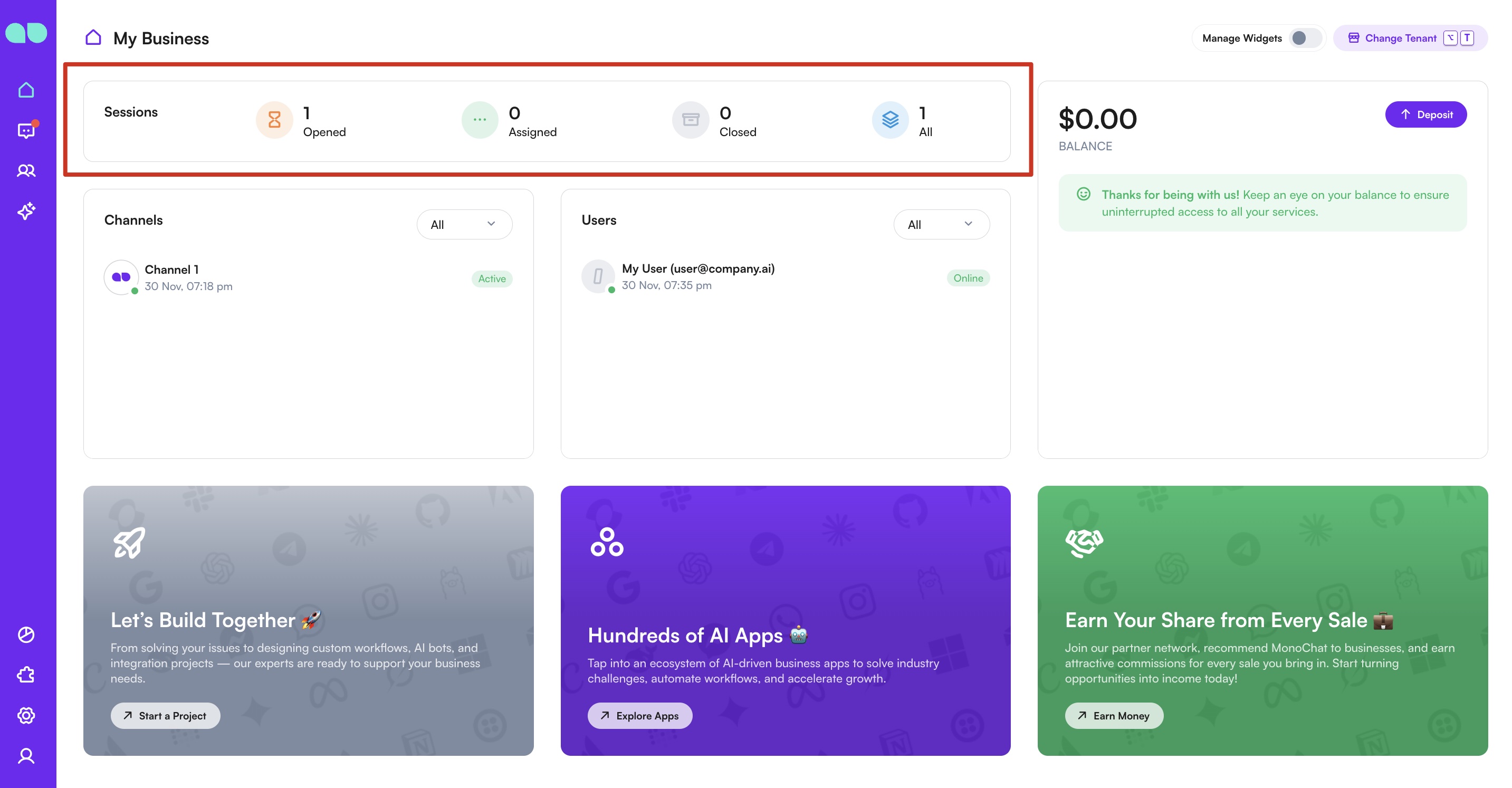
Sessions
The session section provides a comprehensive, real-time overview of all your session statuses, including those that are opened, assigned, and closed, as well as the total number of sessions, allowing you to easily track and manage your ongoing activities.
Users
The Users section allows you to monitor all your teammates and their current statuses, providing a clear view of who is available. You can use the filtering feature to distinguish between active and away users.
Channels
The Channels section provides an overview of all communication channels, allowing you to track their status and performance. You can filter channels by their activity status.
Balance
The Balance section provides a quick overview of your organizasyon’s current balance. It shows whether you have sufficient balance and alerts you if action is needed, helping you stay on top of your resources.
Support
Describes MonoChat’s professional services, where our team helps businesses solve issues, design custom workflows, implement AI bots, and manage integration projects tailored to their needs.
MonoStore
Introduces MonoStore, an ecosystem of AI-driven business applications that help users automate workflows, address industry-specific challenges, and improve operational efficiency.
Check out MonoStore to find more features to fit your business needs and preferences.
Partnership
Introduces the partner program, where individuals or businesses can recommend MonoChat to others and earn commissions for every successful sale they refer.
Managing Tenants
Users can view the list of tenants they are authorized to access. They can also create new tenants if they have the necessary permissions.
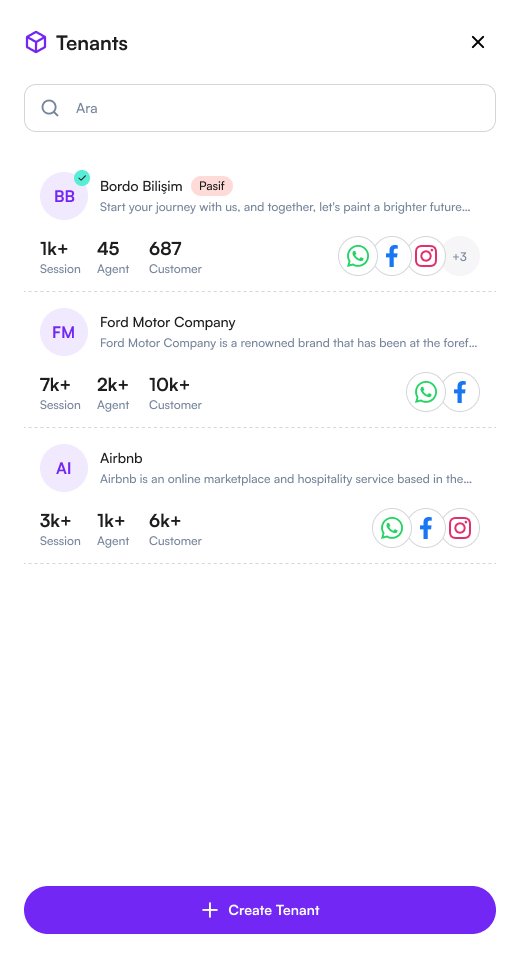
This comprehensive User Profile Settings section ensures that users have full control over their account and notification settings, enhancing their overall experience with MonoChat.
Widget Customization
You can customize your MonoChat dashboard by managing default widgets to better fit your needs. Start by using the Edit switch at the top right to add or delete widgets, including only the ones most relevant to you. You can also rearrange these widgets to create a layout that best suits your workflow.
Be sure to save any changes you make to your dashboard, as unsaved modifications will be lost when the page is refreshed.
Some custom apps include additional widgets that can further enhance your dashboard. By integrating these apps, you can expand your widget options and add more functionality and personalization to your MonoChat experience.