Roles
The Roles Management feature in MonoChat allows businesses to define and manage roles within the organization. This ensures that each team member has the appropriate permissions to perform their tasks effectively.
Accessing Roles Management
- Navigate to the
Settingssection from the sidebar. - Click on
Teamunder theSettingsmenu. - Select the
Rolestab.
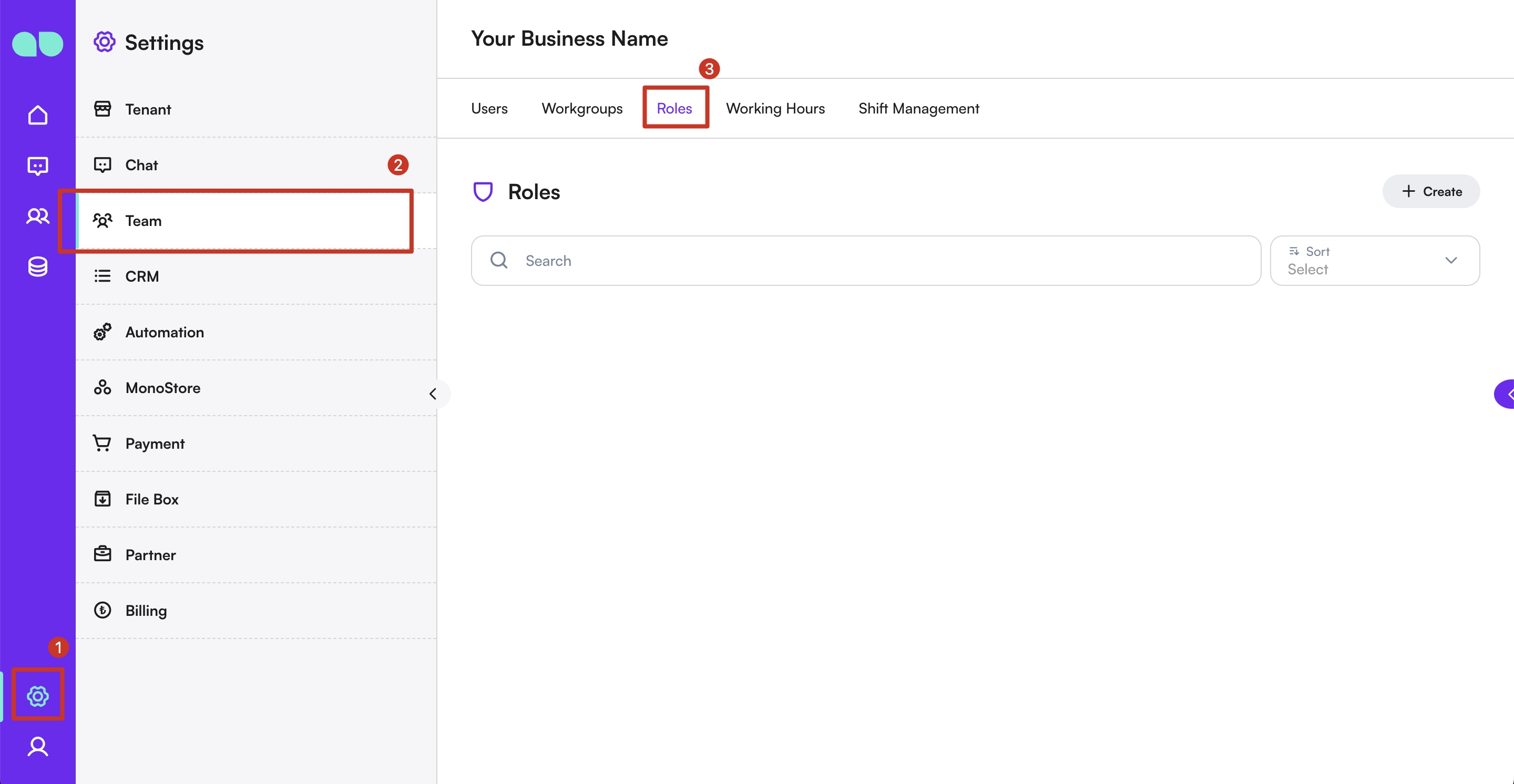
Adding a New Role
- Click the
+ Createbutton on the right-hand side. - A new drawer will appear allowing you to enter the role's details.
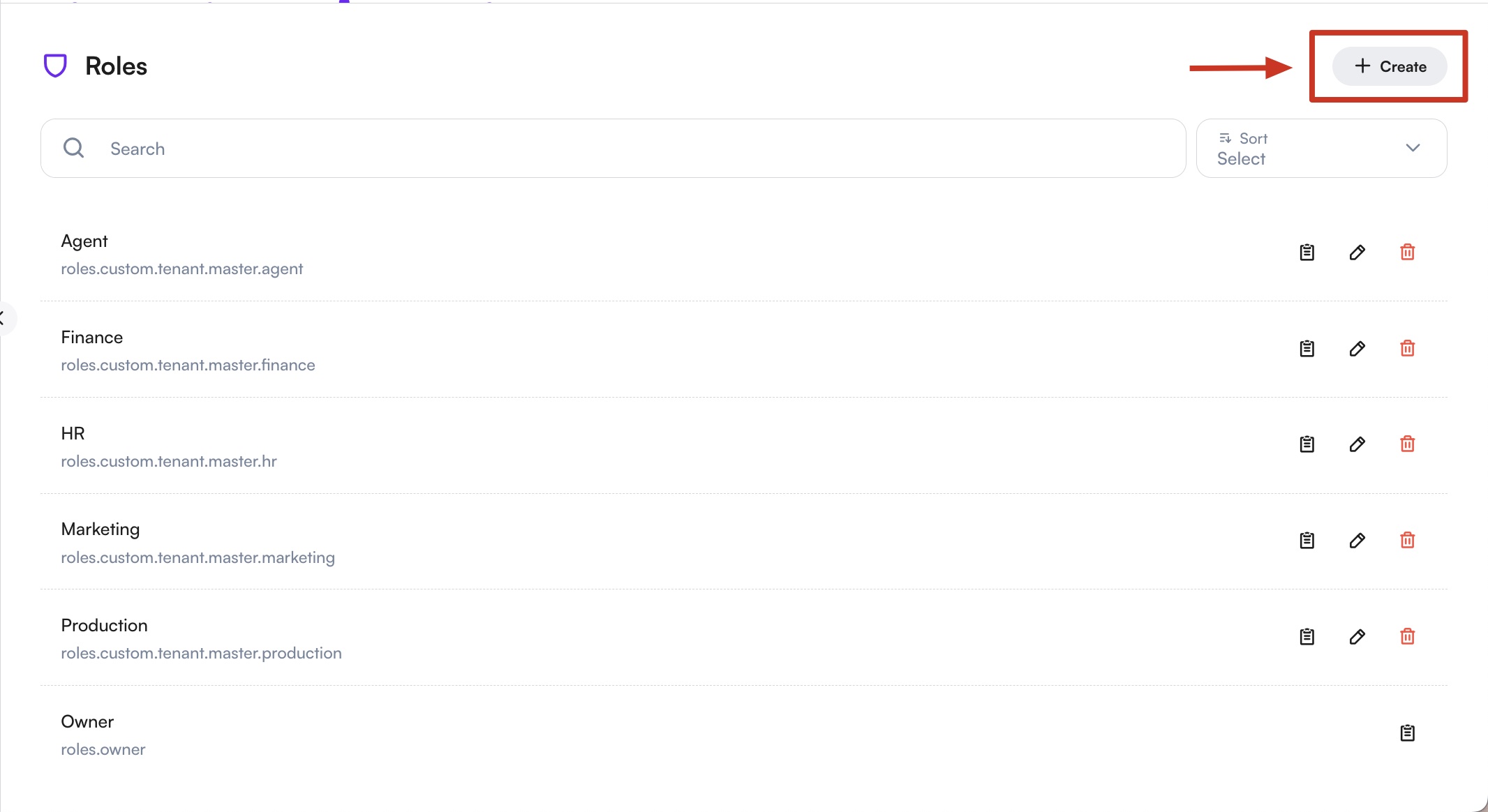
- Fill in the following details:
- Name: Enter the name of the role.
- Role Name: Provide a descriptive name for the role.
- Reference: Select the reference role from the dropdown.
- Set the appropriate permissions for the role by toggling the switches for each permission category.
- Click
Saveto add the new role.
Updating an Existing Role
- Click on the role's name in the list to view its details.
- Click the edit icon to open the role's details in a drawer.

- Update the necessary details, including the name and permissions.
- Click
Saveto apply the changes.
Managing Roles
- View: To view the details of a role, click on the role's name in the list.
- Edit: To edit the details of a role, click on the edit icon next to the role's name. Make your changes and save.
- Delete: To remove a role, click on the trash icon next to the role's name. Confirm the deletion when prompted.
Setting Permissions
- When creating or updating a role, you can set the permissions by toggling the switches for each permission category.
- Ensure that the permissions align with the responsibilities and access levels required for the role.
Best Practices
- Clear Naming: Use clear and descriptive names for roles to easily identify their purpose and responsibilities.
- Appropriate Permissions: Assign permissions that align with the role's responsibilities to ensure team members have the access they need without compromising security.
- Regular Reviews: Regularly review and update roles and permissions to reflect changes in team structure or responsibilities.
By utilizing the Roles Management feature, businesses can ensure that each team member has the appropriate permissions to perform their tasks effectively, leading to improved operational efficiency and security on the MonoChat platform.